One of the most painful moment during surfing internet is that when you are opening some websites in your desktop browser you may notice that the site only be only viewed only on desktop browser this is because the site is configured to load only on mobile browser.So in this post we are going to see how to browse mobile sites on pc by using some third party Addons (plugins).These addons are available for all major browsers which can be downloaded from their respective stores.Ok let’s see
Browse mobile sites on Google Chrome:
- Go to here(chrome extensions) and click on add to chrome or just go https://chrome.google.com/webstore/category/extensions and search for user agent switcher,then click on add to chrome.
- After downloading user agent switcher extension ,click on that icon and you will see many browser agents as shown in below image.

- Then click on the preferred browser agent you would like to use (i,e) to change from desktop browsing mode into mobile browsing mode just click on IOS,Android or Windowsphone.
- And on the next window click on the preffered version as show in below image.Note:on the below image i have selected browser agent as android.
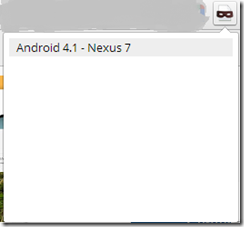
- After clicking on that option your browser agent will be changed into mobile browser agent.Now you can browse any mobile sites on your desktop browser.
Additional(other) user agent switchers:
Browse mobile sites on Mozilla firefox:
- Go to here and click on add to firefox to add user agent switcher to your firefox browser.
- After adding the add-on just go to Tools->Default user agent->iphone 3.0 .
- After clicking on iphone 3.0 your browser mode was changed into mobile mode.
Browse mobile sites on Opera:
- Go to here and then click on Add to opera
- After installing the addon just on top right side of the browser you will see an user agent switcher icon.
- Just click on that icon.Now you will see a list of user agents.Just click on your preffered browser agent and then start surfing.





0 comments:Post yours!